https://github.com/emmetio/sublime-text-plugin
==========================================
Emmet 2 for Sublime Text editor
This is the next version of Emmet plugin with greatly improved developer experience and new features. Read below for more details. Plugin is currently in beta stage and may contain bugs.
- Features
- Installation
- Expanding abbreviation
- JSX support
- CSS support
- Disable abbreviation capturing
- Tag preview
- Adding custom Emmet snippets
- More actions
- FAQ about migration from v1
- Development
Emmet is a web-developer’s toolkit for boosting HTML & CSS code writing.
With Emmet, you can type expressions (abbreviations) similar to CSS selectors and convert them into code fragment with a single keystroke. For example, this abbreviation:
============================================================================
Это следующая версия плагина Emmet с значительно улучшенным интерфейсом разработчика и новыми функциями. Подробнее читайте ниже. Плагин в настоящее время находится в стадии бета-тестирования и может содержать ошибки.
- Функции
- Установка
- Раскрывающееся сокращение
- Поддержка JSX
- Поддержка CSS
- Отключить запись сокращений
- Предварительный просмотр тега
- Добавление пользовательских сниппетов Emmet
- Больше действий
- FAQ по миграции с v1
- Разработка
Emmet - это набор инструментов веб-разработчика для улучшения написания кода HTML и CSS.
С помощью Emmet вы можете вводить выражения ( аббревиатуры ), аналогичные селекторам CSS, и преобразовывать их во фрагмент кода одним нажатием клавиши. Например, это сокращение:
ul#nav>li.item$*4>a{Item $}
...can be expanded into:
<ul id="nav">
<li class="item1"><a href="">Item 1</a></li>
<li class="item2"><a href="">Item 2</a></li>
<li class="item3"><a href="">Item 3</a></li>
<li class="item4"><a href="">Item 4</a></li>
</ul>
Features
- Familiar syntax: as a web-developer, you already know how to use Emmet. Abbreviation syntax is similar to CSS Selectors with shortcuts for id, class, custom attributes, element nesting and so on.
- Dynamic snippets: unlike default editor snippets, Emmet abbreviations are dynamic and parsed as-you-type. No need to predefine them for each project, just type MyComponent>custom-element to convert any word into a tag.
- CSS properties shortcuts: Emmet provides special syntax for CSS properties with embedded values. For example, bd1-s#f.5 will be exampled to border: 1px solid rgba(255, 255, 255, 0.5).
- Available for most popular syntaxes: use single abbreviation to produce code for most popular syntaxes like HAML, Pug, JSX, SCSS, SASS etc.
Read more about Emmet features
Installation
- From Command Palette, run Package Control: Install Package command.
- In opened packages list, find Emmet package and install it
If you’re unable to find Emmet package on last step or installed package doesn’t work as expected, restart Sublime Text and try again
Expanding abbreviation
If you used previous version of Emmet plugin, you already know how to expand abbreviations: type something like ul>li.items*4 and hit Tab or Ctrl-E. While this approach generally works, it has lots of downsides:
- Tab key hijacking: Emmet binds Tab key for expanding abbreviations so user is unable to insert native Sublime Text snippet or put tab right after word since almost every word can be abbreviation for Emmet.
- No preview of expanded abbreviations: writing complex abbreviations becomes trial and error with expand/undo/expand actions.
- Unpredictable result: it’s not possible to determine what happens when you hit Tab key, it will either expand abbreviation, insert native snippet or just output tab character.
In this plugin, abbreviation expander acts as autocomplete provider and automatically captures abbreviation as you type.
When you start typing in Emmet-supported context (HTML, CSS, Slim etc.) Emmet detects if you’re typing something similar to abbreviation and adds underline which indicates captured abbreviation. When captured abbreviation becomes complex (e.g. contains attributes or multiple elements), you’ll see a preview of expanded abbreviation every time caret is inside it. Hit Tabkey inside captured abbreviation to expand it, hit Esc to remove mark from abbreviation so you can use Tab for expanding native ST snippets or insert tab character.
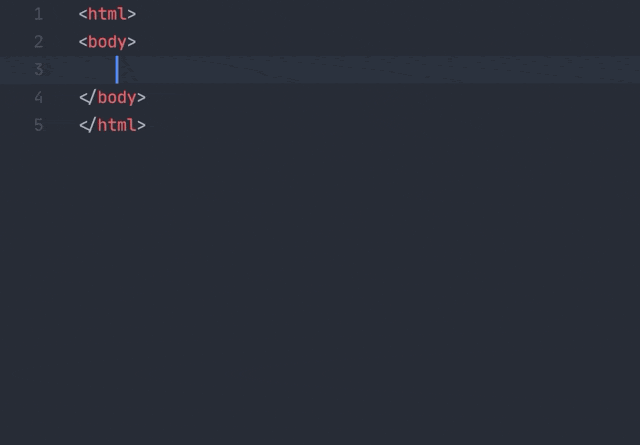
If you already have an abbreviation in document and you want to expand it, move caret to the end of abbreviation and invoke autocomplete (Ctrl+Space by default) to capture abbreviation:
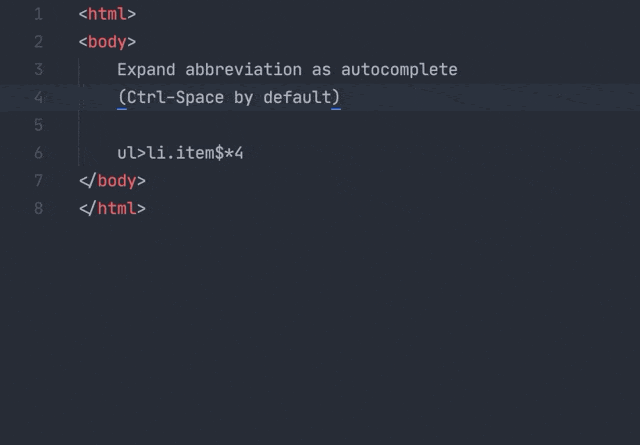
JSX support
Make sure your document syntax is set to JSX, not JavaScript
Writing Emmet abbreviations in JSX is a bit tricky: in most cases you’d expect Tab key to expand native Sublime Text snippets and use Emmet for specific context only. So a default abbreviation capturing for every variable or snippet would annoy you.
To solve this problem, Emmet uses prefixed abbreviations in JSX: it will capture and expand abbreviation only if it’s prefixed with a specific symbol(s). By default, it’s a < character:
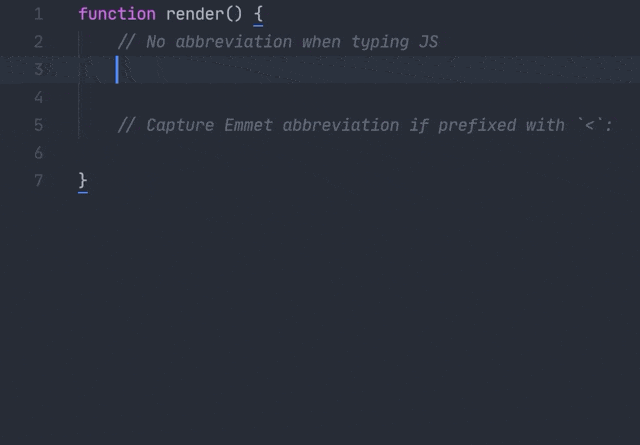
Emmet detects camel-cased module notation in JSX: Foo.Bar will be expanded as <Foo.Bar></Foo.Bar> instead of <Foo className="Bar"></Foo>. Expression attributes are supported as well: div[class={getClass('foo')}].
CSS support
In CSS, Sublime Text uses slightly different autocomplete behavior by default: it displays completions by default and doesn’t re-populate completions list as you type further, which prevents Emmet from building proper dynamic completion. To overcome this issue, Emmet displays abbreviation preview right after caret as phantom:
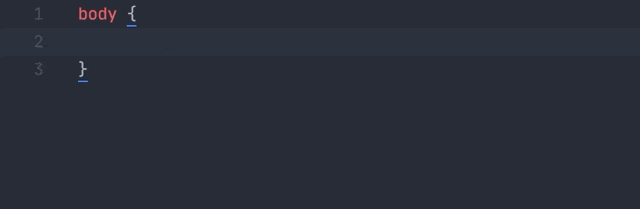
If you don’t like inline preview for CSS, you can disable it for CSS only:
- Go to Preferences > Package Settings > Emmet > Settings menu item.
- Set abbreviation_preview option to "markup", e.g. "abbreviation_preview": "markup". This will enable previews for markup syntaxes (HTML, XML, JSX etc.) only.
- You can also disable previews completely by setting abbreviation_preview value to false.
In Emmet 2, CSS abbreviations are enhanced with dynamic color snippets: you can type, for example, #f.5 to quickly get rgba(255, 255, 255, 0.5).
Disable abbreviation capturing
To fine tune automatic abbreviation capturing, go to Preferences > Package Settings > Emmet > Settings menu item and update auto_mark option:
- Set value to false to completely disable abbreviation capturing.
- Set value to either "markup" or "stylesheet" to enable capturing for markup (HTML, XML, JSX etc) or stylesheet (CSS, SCSS, LESS etc.) syntaxes only.
For example, if you want abbreviation capturing for HTML and disable it for CSS, set "auto_mark": "markup". You can also apply the same values for abbreviation_preview option to enable/disable interactive previews completely or for specific syntaxes only.
With abbreviation capturing disabled, you have several options to expand abbreviations manually:
- You can type abbreviation (or put caret behind existing abbreviation) and run Emmet: Expand Abbreviation action from command palette. It is recommended to set keyboard shortcut for this action:
// Put this code snippet into your .sublime-keymap file
// and modify `keys` value with desired shortcut
{
"keys": ["ctrl+e"],
"command": "emmet_expand_abbreviation"
}
- Another option is to run Emmet: Enter Abbreviation Mode command: the ⋮> mark indicates that you are in explicit abbreviation mode and everything you type will be treated and validated as Emmet abbreviation. You can then hit Tab or Enter key to expand it, Esc to dispose.
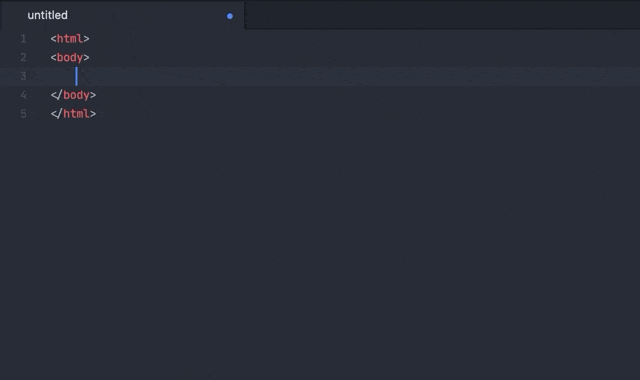
It is recommended to add keyboard shortcut for this action as well:
// Put this code snippet into your .sublime-keymap file
// and modify `keys` value with desired shortcut
{
"keys": ["ctrl+."],
"command": "emmet_enter_abbreviation"
}
Tag preview
Another new feature of Emmet 2 is inline preview of opening tag. When you move caret inside name of closing tag and its matching open tag is not visible on screen, you’ll see an inline tag preview:
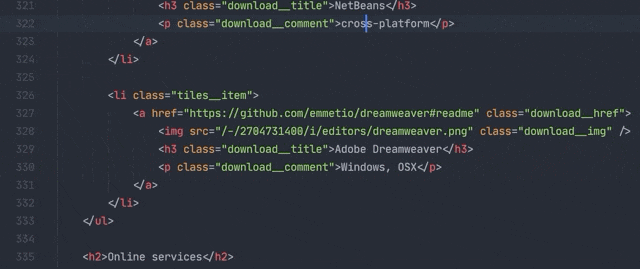
Click on this preview will jump to open tag.
This option is disable by default. To enable it, go to Preferences > Package Settings > Emmet > Settings and set tag_preview option to true.
Adding custom Emmet snippets
To add new Emmet snippets or modify existing ones, tweak core Emmet preferences etc., go to Preferences > Package Settings > Emmet > Settings and modify config key.
You can configure snippets/preferences globally or per syntax. Emmet understands two types of abbreviations: markup (used for markup syntaxes like HTML, Pug, JSX etc.) and stylesheet (for CSS, Sass, Less, etc.). In order to add or modify snippets globally, you should use one of these keys in config section. If you want to set snippets for specific syntax only (for example, only for JSX or HTML), you should use syntax name as a key. Here’s an example config:
{
"config": {
// Use "markup" key to specify global snippets/options for all markup
// syntaxes like HTML, XML, JSX, Pug
"markup": {
// Snippets are just aliases for Emmet abbreviations
// Check out default snippets:
// https://github.com/emmetio/py-emmet/blob/master/emmet/snippets/html.py
"snippets": {
"foo": "ul.foo>li.foo-item*4"
},
// Add options to fine-tune Emmet,see all available options here:
// https://github.com/emmetio/emmet/blob/master/src/config.ts#L79
"options": {
"output.tagCase": "upper"
}
},
// Configure snippets/options for HTML syntax only.
// For a list of supported syntaxes, check out keys of `syntax_scopes`
// dictionary of `Emmet.sublime-settings`
"html": {
"snippets": {
"myhtml": "main.my-html>section"
}
},
// Use "stylesheet" key to configure all stylesheet syntaxes like CSS, SCSS,
// Sass etc.
"stylesheet": {
// Stylesheet snippets are either aliases to CSS properties with
// optional values or any arbitrary text.
// Check out default snippets:
// https://github.com/emmetio/py-emmet/blob/master/emmet/snippets/css.py
"snippets": {
"foo": "foo-bar"
},
// You can also set options here:
// https://github.com/emmetio/emmet/blob/master/src/config.ts#L79
"options": {
"stylesheet.shortHex": false
}
},
// Configure snippets/options for CSS syntax only.
// For a list of supported syntaxes, check out keys of `syntax_scopes`
// dictionary of `Emmet.sublime-settings`
"css": {
"snippets": {
"prop": "some-prop:${value}"
}
}
}
}
More actions
All the rest actions like Wrap with Abbreviation , Balance , Select Item etc. are also supported but doesn’t have default key bindings. You should either invoke these actions via Command Palette or create your own keyboard shortcuts (see Default.sublime-commands file for list of available actions).
A convenient way to add key bindings for Emmet commands is to go to Preferences > Package Settings > Emmet > Key Bindings menu and copy required sample bindings from the left side to the right without comments.
In future, Emmet for Sublime Text plugin will provide convenient UI for fine-tuning Emmet options and key bindings.
FAQ about migration from v1
Here are some most frequently asked questions and issues users came up with after updating to Emmet v2:
All my keyboard shortcuts gone/nothing works!
Emmet comes with lots of actions like Wrap with Abbreviation , Balance , Select Item etc. In v1, all these actions had default key bindings. And some of these actions override default ST actions like Go To End of Line (Ctrl+E) or actions from default packages. Unfortunately, ST doesn’t provide any means to unbind key bindings coming from packages so it became a real problem for users to properly restore editor behavior.
In Emmet 2, all key bindings are disabled by default so you have to add them manually. But don’t worry, you have to just uncomment them:
- Go to Preferences > Package Settings > Emmet > Key Bindings menu item.
- On the left side you’ll see a sample, commented list of Emmet actions. You just need to copy required actions to the right side and uncomment them.
Tab key doesn’t work anymore
Most likely, you’ve updated Tab key handler for expand_abbreviation_by_tab action from Emmet v1 in your key bindings file: simply remove it, it no longer valid.
I don’t like new behavior with abbreviation capturing, I’d like to expand with Tab as earlier
You can get almost the same abbreviation expansion behavior as in v1:
- Go to Preferences > Package Settings > Emmet > Settings menu item and set auto_mark option to false.
- Add the following into user key bindings (Preferences > Key Bindings menu item) file:
{
"keys": ["tab"],
"command": "emmet_expand_abbreviation",
"args": { "tab": true },
"context": [
{ "key": "emmet_capture_abbreviation" },
{ "key": "selection_empty" },
{ "key": "has_next_field", "operand": false },
{ "key": "auto_complete_visible", "operand": false },
{ "key": "selector", "operand": "source.css, source.sass, source.less, source.scss, source.stylus, source.postcss, source.jade, text.jade, source.pug, text.pug, text.slim, text.xml, text.html - source, text.haml, text.scala.html, source string" }
]
}
Note that old behavior has lots of downsides: you won‘t be able to expand native ST snippets and use Tab key to insert indentation after word.
Development
In order to work with plugin source code, don’t forget to install py-emmet dependency. After checking out source code, go to repo folder and run
pip install -r requirements.txt -t .
=====================================================================
Emmet 2 для редактора Sublime Text
Это следующая версия плагина Emmet с значительно улучшенным интерфейсом разработчика и новыми функциями. Подробнее читайте ниже. Плагин в настоящее время находится в стадии бета-тестирования и может содержать ошибки.
- Функции
- Установка
- Раскрывающееся сокращение
- Поддержка JSX
- Поддержка CSS
- Отключить запись сокращений
- Предварительный просмотр тега
- Добавление пользовательских сниппетов Emmet
- Больше действий
- FAQ по миграции с v1
- Разработка
Emmet - это набор инструментов веб-разработчика для улучшения написания кода HTML и CSS.
С помощью Emmet вы можете вводить выражения ( аббревиатуры ), аналогичные селекторам CSS, и преобразовывать их во фрагмент кода одним нажатием клавиши. Например, это сокращение:
ul#nav>li.item$*4>a{Item $}
... может быть расширен до:
< Уль ID = " нав " >
< литий класс =" элемент1 " > < a HREF ="" > Пункт 1 </ a> </ литий >
< литий класс = " элемент2 " > < a HREF ="" > Пункт 2 </ a> </ литий >
< литий класс = " item3 " > < a HREF ="" > Пункт 3 </ a> </ литий >
< литий класс = " item4 " > < a HREF ="" > Пункт 4 </ a > </ li >
</ ul >
Функции
- Знакомый синтаксис : как веб-разработчик вы уже знаете, как использовать Emmet. Синтаксис сокращений аналогичен селекторам CSS с ярлыками для идентификатора, класса, настраиваемых атрибутов, вложенности элементов и т. Д.
- Динамические фрагменты : в отличие от фрагментов редактора по умолчанию, сокращения Emmet являются динамическими и анализируются по мере ввода. Нет необходимости предопределять их для каждого проекта, просто введите MyComponent>custom-elementпреобразовать любое слово в тег.
- CSS properties shortcuts: Emmet provides special syntax for CSS properties with embedded values. For example, bd1-s#f.5 will be exampled to border: 1px solid rgba(255, 255, 255, 0.5).
- Available for most popular syntaxes: use single abbreviation to produce code for most popular syntaxes like HAML, Pug, JSX, SCSS, SASS etc.
Read more about Emmet features
Installation
- From Command Palette, run Package Control: Install Package command.
- In opened packages list, find Emmet package and install it
If you’re unable to find Emmet package on last step or installed package doesn’t work as expected, restart Sublime Text and try again
Expanding abbreviation
If you used previous version of Emmet plugin, you already know how to expand abbreviations: type something like ul>li.items*4 and hit Tab or Ctrl-E. While this approach generally works, it has lots of downsides:
- Tab key hijacking: Emmet binds Tab key for expanding abbreviations so user is unable to insert native Sublime Text snippet or put tab right after word since almost every word can be abbreviation for Emmet.
- No preview of expanded abbreviations: writing complex abbreviations becomes trial and error with expand/undo/expand actions.
- Unpredictable result: it’s not possible to determine what happens when you hit Tab key, it will either expand abbreviation, insert native snippet or just output tab character.
In this plugin, abbreviation expander acts as autocomplete provider and automatically captures abbreviation as you type.
When you start typing in Emmet-supported context (HTML, CSS, Slim etc.) Emmet detects if you’re typing something similar to abbreviation and adds underline which indicates captured abbreviation. When captured abbreviation becomes complex (e.g. contains attributes or multiple elements), you’ll see a preview of expanded abbreviation every time caret is inside it. Hit Tabkey inside captured abbreviation to expand it, hit Esc to remove mark from abbreviation so you can use Tab for expanding native ST snippets or insert tab character.
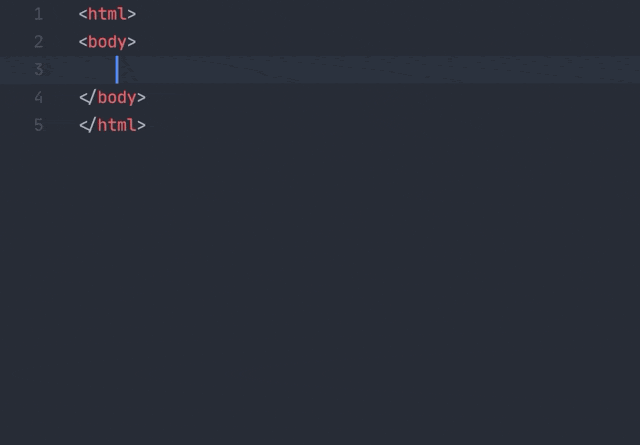
Если у вас уже есть сокращение в документе и вы хотите его расширить, переместите курсор в конец сокращения и вызовите автозаполнение ( Ctrl+Spaceпо умолчанию), чтобы записать аббревиатуру:
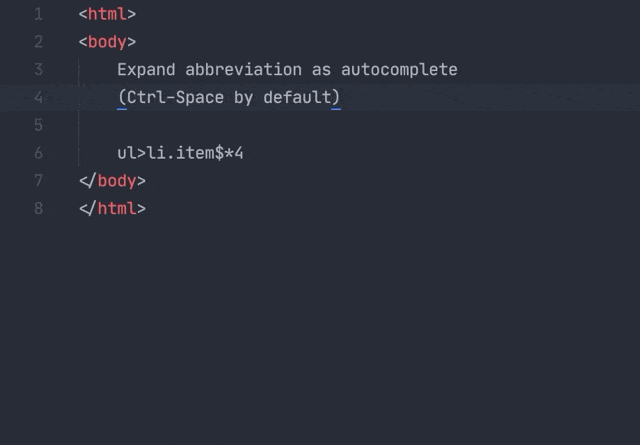
Поддержка JSX
Убедитесь, что синтаксис вашего документа установлен на JSX, а не на JavaScript.
Написание сокращений Emmet в JSX немного сложно: в большинстве случаев вы ожидаете, что клавиша Tab будет расширять собственные фрагменты Sublime Text и использовать Emmet только для определенного контекста. Таким образом, запись аббревиатуры по умолчанию для каждой переменной или фрагмента может вас раздражать.
Чтобы решить эту проблему, Emmet использует префиксные сокращения в JSX: он будет захватывать и расширять сокращение, только если оно имеет префикс с определенным символом (ами). По умолчанию это <персонаж:
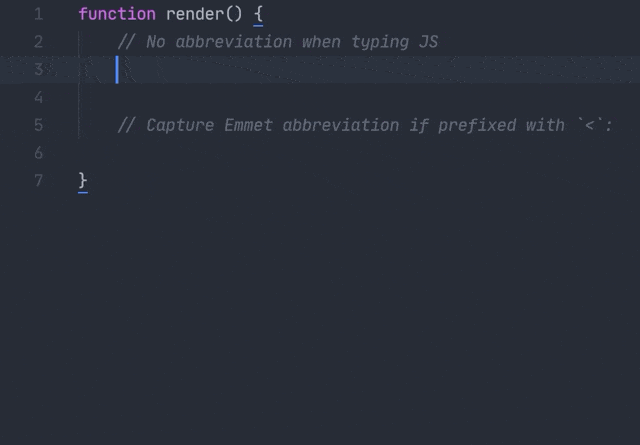
Emmet detects camel-cased module notation in JSX: Foo.Bar will be expanded as <Foo.Bar></Foo.Bar> instead of <Foo className="Bar"></Foo>. Expression attributes are supported as well: div[class={getClass('foo')}].
CSS support
In CSS, Sublime Text uses slightly different autocomplete behavior by default: it displays completions by default and doesn’t re-populate completions list as you type further, which prevents Emmet from building proper dynamic completion. To overcome this issue, Emmet displays abbreviation preview right after caret as phantom:
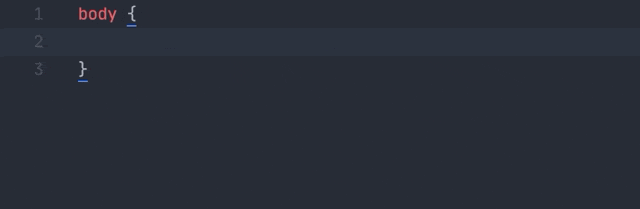
If you don’t like inline preview for CSS, you can disable it for CSS only:
- Go to Preferences > Package Settings > Emmet > Settings menu item.
- Set abbreviation_preview option to "markup", e.g. "abbreviation_preview": "markup". This will enable previews for markup syntaxes (HTML, XML, JSX etc.) only.
- You can also disable previews completely by setting abbreviation_preview value to false.
In Emmet 2, CSS abbreviations are enhanced with dynamic color snippets: you can type, for example, #f.5 to quickly get rgba(255, 255, 255, 0.5).
Disable abbreviation capturing
To fine tune automatic abbreviation capturing, go to Preferences > Package Settings > Emmet > Settings menu item and update auto_mark option:
- Set value to false to completely disable abbreviation capturing.
- Set value to either "markup" or "stylesheet" to enable capturing for markup (HTML, XML, JSX etc) or stylesheet (CSS, SCSS, LESS etc.) syntaxes only.
For example, if you want abbreviation capturing for HTML and disable it for CSS, set "auto_mark": "markup". You can also apply the same values for abbreviation_preview option to enable/disable interactive previews completely or for specific syntaxes only.
With abbreviation capturing disabled, you have several options to expand abbreviations manually:
- You can type abbreviation (or put caret behind existing abbreviation) and run Emmet: Expand Abbreviation action from command palette. It is recommended to set keyboard shortcut for this action:
// Put this code snippet into your .sublime-keymap file
// and modify `keys` value with desired shortcut
{
"keys": ["ctrl+e"],
"command": "emmet_expand_abbreviation"
}
- Another option is to run Emmet: Enter Abbreviation Mode command: the ⋮> mark indicates that you are in explicit abbreviation mode and everything you type will be treated and validated as Emmet abbreviation. You can then hit Tab or Enter key to expand it, Esc to dispose.
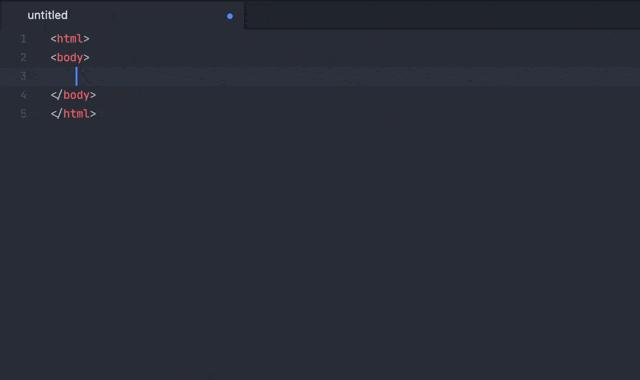
It is recommended to add keyboard shortcut for this action as well:
// Put this code snippet into your .sublime-keymap file
// and modify `keys` value with desired shortcut
{
"keys": ["ctrl+."],
"command": "emmet_enter_abbreviation"
}
Tag preview
Another new feature of Emmet 2 is inline preview of opening tag. When you move caret inside name of closing tag and its matching open tag is not visible on screen, you’ll see an inline tag preview:
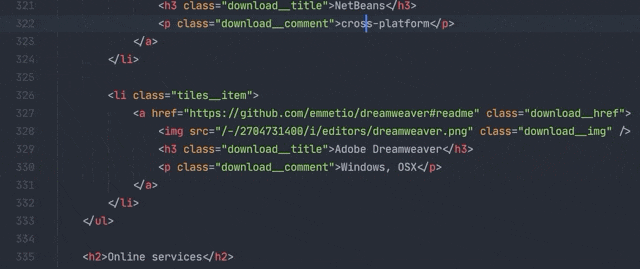
Click on this preview will jump to open tag.
This option is disable by default. To enable it, go to Preferences > Package Settings > Emmet > Settings and set tag_preview option to true.
Adding custom Emmet snippets
To add new Emmet snippets or modify existing ones, tweak core Emmet preferences etc., go to Preferences > Package Settings > Emmet > Settings and modify config key.
You can configure snippets/preferences globally or per syntax. Emmet understands two types of abbreviations: markup (used for markup syntaxes like HTML, Pug, JSX etc.) and stylesheet (for CSS, Sass, Less, etc.). In order to add or modify snippets globally, you should use one of these keys in config section. If you want to set snippets for specific syntax only (for example, only for JSX or HTML), you should use syntax name as a key. Here’s an example config:
{
"config": {
// Use "markup" key to specify global snippets/options for all markup
// syntaxes like HTML, XML, JSX, Pug
"markup": {
// Snippets are just aliases for Emmet abbreviations
// Check out default snippets:
// https://github.com/emmetio/py-emmet/blob/master/emmet/snippets/html.py
"snippets": {
"foo": "ul.foo>li.foo-item*4"
},
// Add options to fine-tune Emmet,see all available options here:
// https://github.com/emmetio/emmet/blob/master/src/config.ts#L79
"options": {
"output.tagCase": "upper"
}
},
// Configure snippets/options for HTML syntax only.
// For a list of supported syntaxes, check out keys of `syntax_scopes`
// dictionary of `Emmet.sublime-settings`
"html": {
"snippets": {
"myhtml": "main.my-html>section"
}
},
// Use "stylesheet" key to configure all stylesheet syntaxes like CSS, SCSS,
// Sass etc.
"stylesheet": {
// Stylesheet snippets are either aliases to CSS properties with
// optional values or any arbitrary text.
// Check out default snippets:
// https://github.com/emmetio/py-emmet/blob/master/emmet/snippets/css.py
"snippets": {
"foo": "foo-bar"
},
// You can also set options here:
// https://github.com/emmetio/emmet/blob/master/src/config.ts#L79
"options": {
"stylesheet.shortHex": false
}
},
// Configure snippets/options for CSS syntax only.
// For a list of supported syntaxes, check out keys of `syntax_scopes`
// dictionary of `Emmet.sublime-settings`
"css": {
"snippets": {
"prop": "some-prop:${value}"
}
}
}
}
More actions
All the rest actions like Wrap with Abbreviation , Balance , Select Item etc. are also supported but doesn’t have default key bindings. You should either invoke these actions via Command Palette or create your own keyboard shortcuts (see Default.sublime-commands file for list of available actions).
A convenient way to add key bindings for Emmet commands is to go to Preferences > Package Settings > Emmet > Key Bindings menu and copy required sample bindings from the left side to the right without comments.
In future, Emmet for Sublime Text plugin will provide convenient UI for fine-tuning Emmet options and key bindings.
FAQ about migration from v1
Here are some most frequently asked questions and issues users came up with after updating to Emmet v2:
All my keyboard shortcuts gone/nothing works!
Emmet comes with lots of actions like Wrap with Abbreviation , Balance , Select Item etc. In v1, all these actions had default key bindings. And some of these actions override default ST actions like Go To End of Line (Ctrl+E) or actions from default packages. Unfortunately, ST doesn’t provide any means to unbind key bindings coming from packages so it became a real problem for users to properly restore editor behavior.
In Emmet 2, all key bindings are disabled by default so you have to add them manually. But don’t worry, you have to just uncomment them:
- Go to Preferences > Package Settings > Emmet > Key Bindings menu item.
- On the left side you’ll see a sample, commented list of Emmet actions. You just need to copy required actions to the right side and uncomment them.
Tab key doesn’t work anymore
Most likely, you’ve updated Tab key handler for expand_abbreviation_by_tab action from Emmet v1 in your key bindings file: simply remove it, it no longer valid.
I don’t like new behavior with abbreviation capturing, I’d like to expand with Tab as earlier
Вы можете получить почти такое же поведение при раскрытии аббревиатуры, что и в v1:
- Перейдите в « Настройки»> «Настройки пакета»> «Эммет»> «Настройки» и установите auto_markвозможность false.
- Добавьте следующее в файл привязки клавиш пользователя ( Preferences> Key Bindings пункт меню ):
{
"keys" : [ "tab" ] ,
"command" : "emmet_expand_abbreviation" ,
"args" : { "tab" : true } ,
"context" : [
{ "key" : "emmet_capture_abbreviation" } ,
{ "key" : "selection_empty" } ,
{ "ключ" : "has_next_field" , "операнд" : ложь } ,
{ "ключ" : "auto_complete_visible" , "операнд" : ложь } ,
{ "ключ" : "селектор" , "операнд" : "source.css, source.sass, source.less, source.scss, source.stylus, source.postcss, source.jade, text.jade, source.pug, text.pug, text.slim, text.xml, text.html - исходный код, text.haml, text.scala.html, исходная строка " }
]
}
Обратите внимание, что у старого поведения есть много недостатков: вы не сможете расширять собственные фрагменты ST и использовать Tabклавиша для вставки отступа после слова.
Разработка
Для работы с исходным кодом плагина не забудьте установить py-emmet зависимость . После проверки исходного кода перейдите в папку репо и запустите
pip install -r requirements.txt -t .
About
The essential toolkit for web-developers
emmet.io
Resources
Readme
License
MIT License
Releases 28
v2.0.2 Latest
on 11 Aug 2020
+ 27 releases
Sponsor this project
 emmetio Emmet.io
emmetio Emmet.io
 opencollective.com/ emmet
opencollective.com/ emmet
Узнать больше о спонсорах GitHub
Пакеты
Пакеты не опубликованы
Авторы 4
 сергече Чикуйенок Сергей
сергече Чикуйенок Сергей  rchl Рафал Хлодницкий
rchl Рафал Хлодницкий  Давичо Дэвид
Давичо Дэвид  Шакил-Шахадат Шакил Шахадат
Шакил-Шахадат Шакил Шахадат
Окружающая среда 1
Языки
Python 99,6%